eDocs – A Deeper Dive
Most of our customers are aware of the basic benefits of eDocs. In fact, some use eDocs exclusively to retrieve their reports and data files. We want to review some of the functionality of eDocs that perhaps you aren’t aware of.
- A&L Great Lakes Laboratories, Inc. scans each and every submittal form or Chain of Custody paperwork that is sent to us. This is an important piece of information for the customer if there are questions about who sent samples, sample or project ID’s or what tests were requested etc.
- Data and reports are available back to the year 2004.
- Each report number has an associated “Download All” button. The function of this command is to zip up all documents associated with a particular report into a single file. In the example below, the Report (PDF), submittal form, CSV (Data1) and Excel (Data2) files would all be zipped into a single file for download or to save to your local computer.
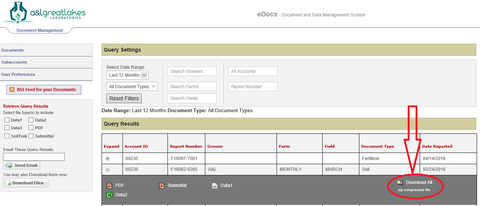
- Often a customer would like to download all the files for a given year, or perhaps for a given grower. eDocs makes this easy. To get all the files for a given year, query out the year under the “Query Settings” and “Select Date Range”. Once your screen refreshes, check the box along the left side of the screen which corresponds to the file type you wish to download. If you want all the Data1 files, then check the Data1 box and press the “Download Files” button. eDocs will zip up all of the Data1 (or whichever box is checked) type files into a single zip file that can be downloaded or saved right to the user’s local drive. This is a great way to get many files into a single concise format to work with.

- If you are an eDocs user that has multiple accounts with A&L Great Lakes Laboratories, it would most likely be easier for you to access all your accounts through a single master eDocs login. In that case, please notify us and we will create a “Master Account” that will enable you to access all accounts with a single logon.
- eDocs normally will email you notifications when new documents have been uploaded to your eDocs account. However, these notifications are controlled by the “User Preferences” section. If you don’t want to receive email notifications, go to the “User Preferences” tab. Scroll to the bottom and notice the “Notification Frequency”. Here is where you can disable the notifications. Also, if you would prefer to receive a text message rather than an email, that option is also available under “Notification Method” as well as the option to disable notifications.




